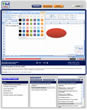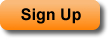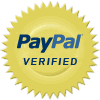Search Results for Microsoft Office Training Tutorials
This Excel sorting tutorial shows you how to sort data from left to right, also referred to as sorting rows. This is a skill that will help you to organize data that is presented left to right in Excel. This works especially well with things such as sales data that is listed by day, week, month etc. across a spreadsheet. This is a more advanced method used to sort data and will help you to better organize your data in Excel.
| Tutorial Length (mm:ss): |
5:26 |
| Microsoft Office Program: |
Microsoft Office Excel |
Learn how to sort data within tables in Access. This allows you to quickly organize and view data within tables. Sorting is a typical feature used in programs like Excel, and Access also provides you with this feature. Also, this tutorial shows you how to sort data within a table directly within the table. This eliminates the need to create a query, form, or report to perform the sort and saves you a lot of time.
| Tutorial Length (mm:ss): |
3:40 |
| Microsoft Office Program: |
Microsoft Office Access |
This Excel sorting tutorial will show you how to quickly and easily sort data in Excel using the mouse. This method allows you to forgo using the Ribbon menu to sort data and will increase the speed and efficiency with which you sort data in Excel.
| Tutorial Length (mm:ss): |
3:03 |
| Microsoft Office Program: |
Microsoft Office Excel |
This Excel sorting tutorial will show you how to sort one column or a small group of columns in Excel without sorting or rearranging the adjacent columns. This means that you can sort subsets of your data and not affect or change the order of the rest of the data in the spreadsheet. This is a very important feature of sorting in Excel and will help you to better organize and refine your data. This technique allows for a kind of mini-sort to be made within your data in Excel.
| Tutorial Length (mm:ss): |
3:55 |
| Microsoft Office Program: |
Microsoft Office Excel |
This Excel sorting tutorial will show you how to sort dates and time in Excel. This tutorial covers some of the things to watch out for when you need to sort this type of data and how to ensure that the sort is performed correctly. This is an important type of sort to use in Excel when you need to view your data across a timeline.
| Tutorial Length (mm:ss): |
5:13 |
| Microsoft Office Program: |
Microsoft Office Excel |
This Excel data analysis sorting tutorial will show you how to sort case sensitive data in Excel. This is the same as a regular sort except that it also takes into account the case of the data being sorted. This is a great feature to learn when you need to sort values where upper and lower case letters mean different things.
| Tutorial Length (mm:ss): |
5:27 |
| Microsoft Office Program: |
Microsoft Office Excel |
How to sort the results returned from a query in Microsoft Access. This tutorial will show you how to sort numbers, text, and dates within a query in Access. Also, you will learn how to have a sort automatically applied to the query every time the query runs. This will save you time and allow you to organize data returned by a query in just about any way you need within Access.
| Tutorial Length (mm:ss): |
6:32 |
| Microsoft Office Program: |
Microsoft Office Access |
This Excel sorting tutorial provides an overview of how to sort your data in Excel. This tutorial includes an example of sorting numbers and text. As such, you will learn how to sort numbers from lowest to highest and highest to lowest (ascending and descending order) and how to sort text in alphabetical order and reverse alphabetical order (A to Z and Z to A). Also, this tutorial covers some other things to watch out for when you sort data within your spreadsheets in Excel.
| Tutorial Length (mm:ss): |
4:42 |
| Microsoft Office Program: |
Microsoft Office Excel |
This Excel sorting tutorial will show you how to sort text in Excel from A to Z and Z to A (alphabetical and reverse alphabetical order). This is a seemingly basic sort but does require that you format your data in a certain way. This is a great tutorial for those just starting out sorting in Excel.
| Tutorial Length (mm:ss): |
2:29 |
| Microsoft Office Program: |
Microsoft Office Excel |
This Excel sorting tutorial will show you how to sort numbers in Excel from lowest to highest and highest to lowest. This is a seemingly basic sort but does require that you format your data in a certain way. This is a great tutorial for those just starting out sorting in Excel.
| Tutorial Length (mm:ss): |
2:45 |
| Microsoft Office Program: |
Microsoft Office Excel |
This Excel sort tutorial will show you how to perform a sort on multiple columns of data at the same time in Excel. This means that you can refine sorting to include multiple different criteria and multiple levels at the same time. This will allow you to create more sophisticated and useful sorts in Excel.
| Tutorial Length (mm:ss): |
6:16 |
| Microsoft Office Program: |
Microsoft Office Excel |
This Excel sorting tutorial will show you how to sort data based on cell color, font color, and icon set. This will allow you to refine your data by color and increase the ability to analyze the data. This sorting tutorial also briefly covers conditional formatting in Excel, which is tied together with sorting based on font color, cell color, and icon set. This is an advanced sorting technique in Excel and is thoroughly covered in this tutorial.
| Tutorial Length (mm:ss): |
11:06 |
| Microsoft Office Program: |
Microsoft Office Excel |
This tutorial covers some of the main benefits and features of Excel as well as why you might want or need to use Excel. Some of the reasons you might want to use Excel include features that allow you to analyze data, update large amounts of data, chart or plot / graph data, sort data, collect data, and much more. This video provides an overview of these features and attempts to show you why you might want or need to use Excel.
| Tutorial Length (mm:ss): |
13:46 |
| Microsoft Office Program: |
Microsoft Office Excel |
This tutorial covers some of the new features in Excel 2007 for sorting and filtering. Some of these new features include increased limits for the amount of sorting and filtering than can be applied to a range of cells as well as the ability to sort by cell color, font, and icon sets.
| Tutorial Length (mm:ss): |
5:39 |
| Microsoft Office Program: |
Microsoft Office Excel |
Learn how to change a static table of data in Excel 2007 into a dynamic and professional looking table using the Format as Table feature in Excel 2007. This tutorial is an introduction to using the Format as Table feature and does not cover all of the possible benefits of this feature in depth.
Using this feature allows you to quickly add new rows to the table that are already formatted to fit the table; add a Total Row to the table in order to perform quick calculations in the data; quickly change the entire format, look, and feel of the table; perform sorting and filtering on the table; and much more.
| Tutorial Length (mm:ss): |
7:57 |
| Microsoft Office Program: |
Microsoft Office Excel |
This Excel VBA UserForm tutorial shows you how to add data from an Excel UserForm onto the next blank row or line in a worksheet. This allows you to use Excel as a sort of database for information. This tutorial covers how to setup the UserForm, how to add VBA code to the UserForm, and what VBA code to use to ensure that data from the form will always be input into the next blank row within the desired worksheet. This tutorial covers the VBA code needed for this functionality step-by-step. There is also a thorough review of how to change the VBA code in this tutorial to fit your own UserForm so that you won’t have to start from scratch. This tutorial provides a comprehensive explanation of how to add data from a UserForm to the next blank row within a worksheet in Excel.
| Tutorial Length (mm:ss): |
13:15 |
| Microsoft Office Program: |
Microsoft Office Excel |
This Excel tutorial shows you how to export data from Excel into a CSV file. You will learn how to put all of the data from an Excel workbook or worksheet into a CSV file. This will allow you to transfer data more easily and quickly between Excel and other programs, as well as providing you with a lightweight file format in which to transfer your data.
| Tutorial Length (mm:ss): |
3:34 |
| Microsoft Office Program: |
Microsoft Office Excel |
This Excel Chart tutorial shows you how to setup your data so that it can be viewed within a pie chart in Excel. This is a comprehensive explanation of what you need to do with your data in order to make a pie chart in Excel. This tutorial covers the types of data that can be put into a pie chart and how that data must be arranged in order to be plotted within a pie chart. As well, a number of different pie chart examples and data aggregation examples are covered in this tutorial.
| Tutorial Length (mm:ss): |
7:35 |
| Microsoft Office Program: |
Microsoft Office Excel |
This Microsoft Access tutorial shows you how to import data into Access from Excel. You will learn how to best setup your Excel data to be imported into Access and then how to pull that data into an Access data table. This tutorial shows you an easy way to put your Excel data and information into Access. You will also learn how to have Access create a new table for the imported Excel worksheet. This will save you the time of having to create each field in a new table by hand and will help you build-out your database quickly using data from Excel.
| Tutorial Length (mm:ss): |
5:55 |
| Microsoft Office Program: |
Microsoft Office Access |
This Excel tutorial shows you how to import data from the internet and websites into Excel. This allows you to pull data in from any site on the internet so long as that data is formatted in a table. This tutorial covers all the steps that you need to take in order to import data from a website. The example used in this tutorial shows you how to pull stock prices into Excel from the web.
| Tutorial Length (mm:ss): |
5:02 |
| Microsoft Office Program: |
Microsoft Office Excel |
This Microsoft Access tutorial shows you how to export data from Access to Excel. This tutorial shows you the best and easiest way to export data from Access into Excel and also covers some of the problems with exporting data from certain places within Access. Basically, you will learn how to take your data from Access and put it into a worksheet within Excel. This will allow you to easily manipulate and transmit Access data to Excel users.
| Tutorial Length (mm:ss): |
6:13 |
| Microsoft Office Program: |
Microsoft Office Access |
This Chart Formatting tutorial for Excel shows you how to change the color of a single data point within a chart. A data point is a column, bar, pie slice, or any other element of the data series. In this tutorial, you will learn how to change an individual data point without changing anything else. For instance, this allows you to make a particular column stand out within a chart. This is a very helpful feature to use when you want users to focus on specific data within a chart.
| Tutorial Length (mm:ss): |
5:35 |
| Microsoft Office Program: |
Microsoft Office Excel |
This tutorial shows you how to automatically run a Macro or VBA code each time a user enters or edits data within a worksheet in Excel. Specifically, you will learn how to have a macro automatically run after a user has entered data into a cell in Excel but not after each character or letter is typed into the cell. The macro will only automatically run after the user has entered data into a cell and then hit enter or tab on the keyboard. This allows you to do things such as automatically validate or check data, assign formatting based on what was entered into the cell, and much more.
| Tutorial Length (mm:ss): |
6:28 |
| Microsoft Office Program: |
Microsoft Office Excel |
This tutorial shows you how to insert data labels into charts in Excel. Data labels tell you the exact value of an entity in a chart. This can make a chart easier to read because it allows you to quickly and easily read the values that are otherwise being visually displayed within a chart. This tutorial also shows you how to move, edit, customize, and format data labels for charts in Excel.
| Tutorial Length (mm:ss): |
5:57 |
| Microsoft Office Program: |
Microsoft Office Excel |
This Excel tutorial shows you how to import XML files or data into Excel. This tutorial covers multiple different ways to import data from an XML file into Excel. You will learn how to quickly pull all of the data from an XML file into Excel as well as how to pull only specific information from an XML file into Excel. As well, you will learn how to organize data from an XML file within an Excel spreadsheet. This tutorial covers everything you need to know to pull data into Excel from an XML file.
| Tutorial Length (mm:ss): |
9:33 |
| Microsoft Office Program: |
Microsoft Office Excel |
Learn how to input, view, and save data into a Microsoft Access database. This tutorial walks you through all of the steps necessary to ensure correct data entry in Access. You will learn how to input data using a form, query, and table through Access. This tutorial uses a pre-made database so that you can start to feel comfortable using a completed Access application. This is a great tutorial to view if you are just now starting out with Access.
| Tutorial Length (mm:ss): |
13:38 |
| Microsoft Office Program: |
Microsoft Office Access |
Learn how to create a drop down menu or list in Excel where the source data for the list is on another worksheet or on a hidden worksheet. This method allows you to create cleaner looking spreadsheets and to hide the source data in order to improve the end-user experience.
| Tutorial Length (mm:ss): |
5:58 |
| Microsoft Office Program: |
Microsoft Office Excel |
Learn how to combine text or data or numbers from multiple cells into one cell in Excel using the concatenate features in Excel. The two features mentioned in this tutorial include using the CONCATENATE() function and the ampersand in order to combine data from multiple cells into one cell.
| Tutorial Length (mm:ss): |
4:19 |
| Microsoft Office Program: |
Microsoft Office Excel |
Learn the basics of entering data, numbers, and lists in Excel. This tutorial is for the beginner who is not very familiar with or has never used Excel. You will learn how to move the active cell to the right instead of down using the keyboard; how to cut and paste data with the drag and drop feature; how to automatically increment numbers using the auto fill handle; and how to add an extra line to text within a cell in Excel.
| Tutorial Length (mm:ss): |
13:05 |
| Microsoft Office Program: |
Microsoft Office Excel |
This Chart Formatting tutorial for Excel shows you how to vary the colors of a column, bar, pie slice, or any series of data points within a chart in Excel. You will learn the quick and easy way to either vary colors or get the same colors for data points within a chart. This means that you will be able to change a series of one color columns into a series of different colored columns, turn all pie slices into the same color, and so on, all with just a few mouse clicks.
| Tutorial Length (mm:ss): |
4:34 |
| Microsoft Office Program: |
Microsoft Office Excel |
Learn how to insert, remove, re-size, cut, copy, paste, and delete rows, columns, and cells in Excel. This tutorial shows you how to edit the appearance and location of rows, columns, and cells in order to change the organization of the data within the worksheet. The features mentioned in this tutorial are a cornerstone to using Excel.
| Tutorial Length (mm:ss): |
11:15 |
| Microsoft Office Program: |
Microsoft Office Excel |
This Excel UserForm tutorial shows you how to prevent a user from typing incorrect or wrong values into a ComboBox in a UserForm. This will allow you to prevent a user from being able to enter a value into a ComboBox that is not actually listed within it. This method is a very easy way to implement data validation and allows you to validate data without any VBA code on the backend.
| Tutorial Length (mm:ss): |
4:11 |
| Microsoft Office Program: |
Microsoft Office Excel |
This Excel VBA UserForm tutorial shows you how to automatically close a UserForm after an action has occurred within the form. This action can be anything from the user submitting data through the form to the user saving data from the form and so on. Basically, you will learn how to programmatically close the UserForm at any time during the execution of code within the form. This will allow you to prevent data from being entered more than once because you can close the form after it has been filled out. This is a great tip for making your UserForms more user-friendly.
| Tutorial Length (mm:ss): |
5:00 |
| Microsoft Office Program: |
Microsoft Office Excel |
Force a user to enter specific text, characters, or numbers at the beginning and or end of the contents of a cell. This feature allows you to force a user to always put “ASD” or any characters as the first letters of a cell and to end the cell with specific characters. This is really helpful when someone is inputting data that follows a pattern such as an employee email database where only the name of the employee changes for each email address. This tutorial covers case sensitive and case insensitive validation; text manipulation functions as well as data validation are used in this tutorial.
| Tutorial Length (mm:ss): |
15:03 |
| Microsoft Office Program: |
Microsoft Office Excel |
Learn how to make a table in Access within datasheet view. This tutorial is great for those who are just starting out in Access and are looking for an easier way to add tables and data within Access. The datasheet view allows you to add fields and information to Access tables in a more visual way and is relatively easy for beginners to learn to use. You will learn how to add tables to Access, add fields to tables, name fields, change data types for fields, add data to tables, and more.
| Tutorial Length (mm:ss): |
11:31 |
| Microsoft Office Program: |
Microsoft Office Access |
This tutorial shows you how to keep the current cell active after you hit the enter key in Excel. This allows you to input data into a cell without moving away from that cell after you hit the enter key. This is a great Excel tip to learn and will save you a lot of time and work in the long run.
| Tutorial Length (mm:ss): |
2:08 |
| Microsoft Office Program: |
Microsoft Office Excel |
Learn how to create a drop down menu or list in Excel using the data validation feature. This is the introductory tutorial for creating drop down menus and lists.
| Tutorial Length (mm:ss): |
5:51 |
| Microsoft Office Program: |
Microsoft Office Excel |
This tutorial covers how to limit the range and scope of numbers that a user can enter into cells in Excel. This functionality is achieved using data validation.
| Tutorial Length (mm:ss): |
3:36 |
| Microsoft Office Program: |
Microsoft Office Excel |
This Excel Text tutorial shows you how to use the TRIM function in Excel in order to remove extra spaces from a cell. This is an especially important thing to understand in Excel since it is often times hard to visually determine if a cell contains extra spaces. The TRIM function will help to remove extra trailing, leading, and double spaces from data in Excel. This tutorial thoroughly covers how to use this function in order to clean up or remove the spaces from your data. This is a very important function to learn how to use, especially when performing data analysis within Excel.
| Tutorial Length (mm:ss): |
4:35 |
| Microsoft Office Program: |
Microsoft Office Excel |
This Excel VBA macro tutorial shows you how to automatically resize columns and rows to fit all of the data contained within the columns and rows using VBA in Excel. This feature will allow you to prevent data from overlapping and extending beyond the limits of a cell.
| Tutorial Length (mm:ss): |
4:41 |
| Microsoft Office Program: |
Microsoft Office Excel |
Prevent duplicate values or entries from being entered into a range, worksheet, column, or row in Excel. This tutorial uses the data validation method and the countif function to control what a user can enter into a cell.
| Tutorial Length (mm:ss): |
4:44 |
| Microsoft Office Program: |
Microsoft Office Excel |
Learn how to automatically update a drop down list or menu in Excel. This tutorial shows you how to create a drop down list or menu that automatically updates whenever and item is added to or removed from the list or menu. Also covered is how to achieve this result with source data on a different worksheet than the list or menu. This is achieved using the offset and counta functions.
| Tutorial Length (mm:ss): |
10:41 |
| Microsoft Office Program: |
Microsoft Office Excel |
This Excel VBA tutorial shows you how to add a ComboBox (Drop Down List or Menu) to a UserForm (User Form) in Excel. You will learn how to create the drop down list, how to edit the drop down list, and how to add, edit, and remove items from the drop down list. There are five different examples of how to add data to the ComboBox and thorough explanations with each example. Some examples show you how to create the ComboBox from data contained within a worksheet and other examples show you how to use data from VBA for the ComboBox. This tutorial covers everything that you need to know in order to add a ComboBox to a UserForm in Excel.
| Tutorial Length (mm:ss): |
17:20 |
| Microsoft Office Program: |
Microsoft Office Excel |
Learn how to search through any table within Access quickly and easily. This tutorial shows you how to perform searches of tables and fields within Access without having to create any queries, forms, or reports. The method shown in this tutorial is great for when you need to search a table quickly to return, view, or edit data. This tutorial will save you a lot of time when you need to search for and find data within a table in Access.
| Tutorial Length (mm:ss): |
4:27 |
| Microsoft Office Program: |
Microsoft Office Access |
Create dependent drop down menus or lists in Excel. This tutorial shows you how to link multiple drop down menus so that different items will appear in the menus based on what was selected in a previous menu or list; this functionality is achieved using data validation and the indirect function.
| Tutorial Length (mm:ss): |
7:02 |
| Microsoft Office Program: |
Microsoft Office Excel |
How to add selection criteria to a query in Microsoft Access in order to limit the output or results of the query. This tutorial will show you how to add selection criteria to a query, how to use basic criteria as well as the logical OR operation with selection criteria, how to remove selection criteria, how to easily enter complex selection criteria, and more. This tutorial covers the basics of adding selection criteria to a query in Access. Selection criteria allows you to essentially filter the data returned by a query in Access and will help you to create more useful queries.
| Tutorial Length (mm:ss): |
7:26 |
| Microsoft Office Program: |
Microsoft Office Access |
This Excel video training tutorial will show you how to quickly and easily remove any blank or empty rows from a list, data set, or table in Excel. This tutorial shows you a method for quickly removing rows that works on a few rows or hundreds of thousands of rows and all without the use of a macro or VBA in Excel.
| Tutorial Length (mm:ss): |
4:10 |
| Microsoft Office Program: |
Microsoft Office Excel |
Quick Version of the Tutorial - Learn how to create a drop down menu or list in Excel using the data validation feature. This is the introductory tutorial for creating drop down menus and lists.
| Tutorial Length (mm:ss): |
3:02 |
| Microsoft Office Program: |
Microsoft Office Excel |
This Excel video training tutorial will show you how to quickly and easily remove any blank or empty columns from a list, data set, or table in Excel. This tutorial shows you a method for quickly removing columns that works on a few columns or thousands of columns and all without the use of a macro or VBA in Excel.
| Tutorial Length (mm:ss): |
4:11 |
| Microsoft Office Program: |
Microsoft Office Excel |
This tutorial shows you how to automatically run a Macro or VBA code before an Excel workbook or spreadsheet is closed. Specifically, you will learn how to run a Macro after a user tries to close a workbook or Excel file but before the file is actually closed. This allows you to automatically perform tasks within the workbook, using VBA, which the user might otherwise forget to do, such as protect worksheets, hide data, remove sample data, format text, etc.
| Tutorial Length (mm:ss): |
4:41 |
| Microsoft Office Program: |
Microsoft Office Excel |
This Excel tutorial shows you how to import a CSV or text file into Excel. This is a comprehensive overview of exactly how to import and organize data from a CSV or text file in Excel. This tutorial covers everything you need to know to import data from a CSV or text file into Excel and can be understood and followed by Excel users of any level. This is a great walkthrough tutorial with step by step explanations.
| Tutorial Length (mm:ss): |
10:16 |
| Microsoft Office Program: |
Microsoft Office Excel |
Limit the total numeric amount or value that a user can enter into a range of cells in Excel. This tutorial uses a travel budget as an example and the functionality comes from data validation.
| Tutorial Length (mm:ss): |
6:54 |
| Microsoft Office Program: |
Microsoft Office Excel |
This is an overview of the new features for Conditional Formatting in Excel 2007. These new features include Data Bars, Color Scales, and Icon Sets. Also, conditional formatting now allows for an unlimited number of conditional formats to be applied to any given cell.
| Tutorial Length (mm:ss): |
4:14 |
| Microsoft Office Program: |
Microsoft Office Excel |
Limit the length of text that can be entered into a cell in Excel. This is achieved using data validation.
| Tutorial Length (mm:ss): |
3:38 |
| Microsoft Office Program: |
Microsoft Office Excel |
This tutorial shows you how to reverse the direction of the X (horizontal) axis in a chart in Excel. Reversing the X axis means that data will be displayed from right to left instead of from the default left to right. Also, the Y axis will then be on the right side of the chart instead of the left side of the chart. If you perform data analysis with charts in Excel, knowing how to reverse or flip the X axis in a chart will be very helpful. This tutorial thoroughly covers how to reverse the direction of the X axis for a chart in Excel.
| Tutorial Length (mm:ss): |
2:08 |
| Microsoft Office Program: |
Microsoft Office Excel |
Prevent users from being able to or force users to enter text that is upper, lower, or proper case in a cell in Excel. This allows you to control the case of the text being entered into a cell and is achieved using data validation.
| Tutorial Length (mm:ss): |
5:43 |
| Microsoft Office Program: |
Microsoft Office Excel |
Create dependent drop down menus or lists in Excel using complex two word or multi-word list items. This tutorial shows you how to link multiple drop down menus so that different items will appear in the menus based on what was selected in a previous menu or list; this functionality is achieved using data validation and the indirect and substitute function.
| Tutorial Length (mm:ss): |
7:04 |
| Microsoft Office Program: |
Microsoft Office Excel |
This Excel Chart tutorial shows you how to how to create your first chart in Excel 2007. This tutorial covers how to setup your data so that it can be viewed in a chart; multiple different ways to create a chart; and how to edit the chart after it has been created. This tutorial shows you how to make great looking and useful charts in Excel 2007. Creating charts in Excel is covered step by step in this tutorial. This is a must view tutorial for anyone new to charts in Excel. You will know how to make, edit, and augment charts in Excel 2007 and later after viewing this tutorial.
| Tutorial Length (mm:ss): |
12:05 |
| Microsoft Office Program: |
Microsoft Office Excel |
Learn how to prevent users from entering a value into a cell if that value is not contained within a predefined list and how to customize error messages for that cell.
| Tutorial Length (mm:ss): |
4:40 |
| Microsoft Office Program: |
Microsoft Office Excel |
Learn how to create a custom input error message dialog box for cells in Excel. This feature works when you prevent the entry of certain values into a cell.
| Tutorial Length (mm:ss): |
2:53 |
| Microsoft Office Program: |
Microsoft Office Excel |
Learn how to create a helpful input message box that appears next to a specific cell when that cell has been selected. This feature is great for providing reminders or tips for what to enter into specific cells in Excel.
| Tutorial Length (mm:ss): |
2:27 |
| Microsoft Office Program: |
Microsoft Office Excel |
This Excel Vlookup video tutorial shows you how to perform a Vlookup between separate worksheets within a workbook in Excel. This allows you to put your source data on a worksheet separate from the actual Vlookup function. This skill is important if you want to keep an organized and clean spreadsheet in Excel.
| Tutorial Length (mm:ss): |
8:02 |
| Microsoft Office Program: |
Microsoft Office Excel |
This Excel VBA macro tutorial shows you how to hide and unhide worksheets in a workbook using VBA. This will allow you to prevent a user from seeing a worksheet while keeping the worksheet within the workbook. This is a great method to use to hide source data that you don’t want edited.
| Tutorial Length (mm:ss): |
4:41 |
| Microsoft Office Program: |
Microsoft Office Excel |
This Excel VBA macro tutorial shows you how to convert a string of words into an array in VBA. This will allow you break words or phrases up into individual elements within an array variable. Putting this type of data into an array will allow you to make more versatile and powerful macros.
| Tutorial Length (mm:ss): |
7:31 |
| Microsoft Office Program: |
Microsoft Office Excel |
This tutorial shows you how to add a trendline to a chart or graph in Excel. Trendlines are statistical tools that are used in charts in order to better understand the overall trend of an otherwise unclear set of data. This tutorial covers how to add a trendline to a chart in Excel, how to format a trendline, and how to remove a trendline from a chart in Excel.
| Tutorial Length (mm:ss): |
3:25 |
| Microsoft Office Program: |
Microsoft Office Excel |
Learn how to link to cells on other worksheets in a workbook in Excel. This tutorial covers using data from cells on separate worksheets within formulas, functions, and also to simply display the contents of those cells on a separate worksheet. This is a comprehensive overview of how to link to cells and also how to edit those links to cells on other worksheets.
| Tutorial Length (mm:ss): |
7:04 |
| Microsoft Office Program: |
Microsoft Office Excel |
This tutorial shows you how to automatically run a Macro or VBA code when a workbook in Excel is activated. Activating a workbook in Excel means to navigate to the workbook. This occurs when a user switches between currently open workbooks within Excel. Automatically running a macro when a user activates a workbook in Excel allows you to perform many tasks such as updating information in the workbook, securing data, and much more.
| Tutorial Length (mm:ss): |
4:03 |
| Microsoft Office Program: |
Microsoft Office Excel |
This Excel Finance tutorial shows you how to calculate the net present value of a series of cash flows or an investment. This is an introduction to net present value and so includes an explanation of the concept of net present value as well as how to setup your data to properly calculate the NPV.
| Tutorial Length (mm:ss): |
6:18 |
| Microsoft Office Program: |
Microsoft Office Excel |
This Excel VBA macro tutorial shows you how to get or retrieve or output values from an array in VBA. This tutorial covers the basics of getting values out of an array for use within the macro and VBA. This is a great tutorial for those just starting out with arrays in macros.
| Tutorial Length (mm:ss): |
4:15 |
| Microsoft Office Program: |
Microsoft Office Excel |
This Excel Graph and Chart tutorial shows you how to insert many different types of charts into Excel. This tutorial covers the two basic ways to add all of the different chart types available in Excel into a spreadsheet. This provides you with a good overview of different chart types in Excel.
| Tutorial Length (mm:ss): |
5:40 |
| Microsoft Office Program: |
Microsoft Office Excel |
This tutorial shows you how to automatically run a Macro or VBA code before a spreadsheet or workbook is printed from Excel. Specifically, you will learn how to run a Macro after a user hits the print button or keyboard shortcut but before the spreadsheet is actually printed. This allows you to do things such as run code to automatically format a worksheet for printing, or prevent charts and pictures from printing, or hide certain data from printing, etc.
| Tutorial Length (mm:ss): |
5:00 |
| Microsoft Office Program: |
Microsoft Office Excel |
This tutorial shows you how to automatically run a Macro or VBA code each time a cell is selected or made active within an Excel spreadsheet. Specifically, you will learn how to run a Macro after a user selects or moves to a cell within a worksheet in Excel. This allows you to automatically perform tasks within the workbook, using VBA, such as validating data that is being entered into a cell, ensuring that a user has permission to edit a specific cell, providing more information on a cell, etc.
| Tutorial Length (mm:ss): |
5:44 |
| Microsoft Office Program: |
Microsoft Office Excel |
This tutorial shows you how to make a Pie Chart in Excel 2007 and later. Pie charts allow you to view the contribution of each value to a total using a chart. In this tutorial, you will learn how to setup your data for a pie chart; how to create a pie chart; and how to format and edit a pie chart in Excel. This tutorial covers everything that you need to know in order to make a pie chart in Excel.
| Tutorial Length (mm:ss): |
7:10 |
| Microsoft Office Program: |
Microsoft Office Excel |
This tutorial shows you how to add vertical gridlines to a chart in Excel. Vertical gridlines are gridlines that go up and down instead of left and right. These gridlines can be very helpful when trying to visually segment data in a chart in Excel. This tutorial covers how to add and how to remove vertical gridlines from a chart in Excel.
| Tutorial Length (mm:ss): |
3:23 |
| Microsoft Office Program: |
Microsoft Office Excel |
This Excel video training tutorial will show you how to quickly and easily remove any blank or empty cells from a row or multiple rows in Excel. This tutorial shows you a method for quickly removing cells that works on a few cells or hundreds of thousands of cells and all without the use of a macro or VBA in Excel.
| Tutorial Length (mm:ss): |
4:29 |
| Microsoft Office Program: |
Microsoft Office Excel |
This tutorial shows you how to move the legend within a Chart in Excel. You will learn how to put the legend above, below, to the left, and to the right of the data within a chart. And, you will also learn how to incrementally move a legend anywhere within a chart. This tutorial covers everything you need to know about moving the legend within a chart in Excel.
| Tutorial Length (mm:ss): |
3:03 |
| Microsoft Office Program: |
Microsoft Office Excel |
This Excel Finance tutorial shows you how to determine which investment you should choose based on each investment’s net present value. In so doing, this tutorial also covers how to calculate the net present value for a series of cash flows in Excel. There is also a brief explanation of how to setup your data in order to properly calculate the net present value of an investment.
| Tutorial Length (mm:ss): |
5:09 |
| Microsoft Office Program: |
Microsoft Office Excel |
This Excel Finance tutorial shows you how to choose an investment based on the investment’s internal rate of return. In addition, you will learn how to calculate the internal rate of return for a series of cash flows and how to setup data to calculate the IRR.
| Tutorial Length (mm:ss): |
4:37 |
| Microsoft Office Program: |
Microsoft Office Excel |
This tutorial provides an overview of the new Format as Table feature in Excel 2007. This feature is an updated version of what used to be called a List. Some of the features available to you when you format a range as a Table in Excel include the ability to quickly apply sorting, filtering, and remove duplicates from the table. Tables in Excel also automatically update formatting when adding new entries to the Table and allow for quick entry of common functions to summarize data in the Table.
| Tutorial Length (mm:ss): |
5:16 |
| Microsoft Office Program: |
Microsoft Office Excel |
This Excel video training tutorial shows you how to remove duplicate values from a list based on multiple columns. This means that multiple columns within a row must match another row before it will be removed. This allows you to perform sophisticated duplicate value removal in an Excel spreadsheet. This tutorial is specific to Excel versions 2007 and later.
| Tutorial Length (mm:ss): |
5:55 |
| Microsoft Office Program: |
Microsoft Office Excel |
This Excel video training tutorial will show you how to quickly and easily remove any blank or empty cells from a column in Excel. This tutorial shows you a method for quickly removing cells that works on a few cells or hundreds of thousands of cells and all without the use of a macro or VBA in Excel.
| Tutorial Length (mm:ss): |
3:58 |
| Microsoft Office Program: |
Microsoft Office Excel |
Learn how to use the new Remove Duplicates feature in Excel 2007 to remove duplicate entries in a list or data set in Excel. This is a great new feature that provides for a lot of functionality and removes the need to use a macro to remove duplicates in Excel.
| Tutorial Length (mm:ss): |
3:01 |
| Microsoft Office Program: |
Microsoft Office Excel |
This Excel Chart tutorial shows you how to add a hover effect to a chart in Excel. This effect makes it so that a chart looks like it is hovering or floating above a worksheet in Excel. This is a great formatting feature to use to make charts and spreadsheet data more interesting to read. This tutorial also covers some other similar formatting features for charts in Excel.
| Tutorial Length (mm:ss): |
3:03 |
| Microsoft Office Program: |
Microsoft Office Excel |
This tutorial shows you how to remove any extra or blank spaces from the left and right of a text string within VBA and macros. This feature allows you to quickly clean or scrub data to ensure that there are no extra spaces to the left or right of it that might cause problems later within the code or application. This is a great feature to use when you have code that collects or uses text or strings that come from an external source or from user input, such as through a message box, userform, or imported csv file.
| Tutorial Length (mm:ss): |
7:00 |
| Microsoft Office Program: |
Microsoft Office Excel |
How to view the results or output from a query in Microsoft Access. This tutorial shows you how to view the data that a query will return when you run it. Viewing results from a query is a basic feature of using queries in Access and learning this will help you to build better queries more quickly within Access. This tutorial is great for those who are just starting out with queries in Microsoft Access.
| Tutorial Length (mm:ss): |
2:55 |
| Microsoft Office Program: |
Microsoft Office Access |
This Excel Chart tutorial shows you how to explode or pull out a pie slice from a pie chart in Excel. Exploding a pie slice means that the slice or piece will be pulled out and away from the rest of the pie chart. This enables you to better focus on a particular data point within a pie chart. This tutorial covers all of the steps needed to explode any slice within a pie chart in Excel.
| Tutorial Length (mm:ss): |
2:54 |
| Microsoft Office Program: |
Microsoft Office Excel |
This Excel Chart tutorial shows you how to create an Exploded Pie Chart in Excel 2007 and later. An exploded pie chart is one where all of the pie slices have space between them. This allows you to better view the size and data for each individual pie slice within the chart. This tutorial covers everything that you need to know to make an exploded pie chart in Excel.
| Tutorial Length (mm:ss): |
2:49 |
| Microsoft Office Program: |
Microsoft Office Excel |
This Excel tutorial shows you how to very quickly create a Chart or Graph using a keyboard shortcut in Excel. You will learn how to create a chart within the current worksheet or tab and also within a separate chart tab. These shortcuts will save you a lot of time and increase the speed with which you create spreadsheets in Excel.
| Tutorial Length (mm:ss): |
3:32 |
| Microsoft Office Program: |
Microsoft Office Excel |
This tutorial shows you how to add X and Y (horizontal and vertical) axis labels or titles to a chart in Excel. Axis titles allow you to better understand the specific data or units that are being displayed within a chart. As well, this tutorial shows you how to edit, move, and format X and Y axis labels within charts in Excel.
| Tutorial Length (mm:ss): |
5:24 |
| Microsoft Office Program: |
Microsoft Office Excel |
This Excel Vlookup video tutorial will show you how to use named ranges in your Vlookup functions. Also, you will learn how to use named ranges for data that is on the same worksheet and a separate worksheet from your Vlookup function. This is a great tutorial to view to take your Vlookup and function knowledge to the next level.
| Tutorial Length (mm:ss): |
7:44 |
| Microsoft Office Program: |
Microsoft Office Excel |
This Word tutorial shows you how to update a Table of Contents in Word 2007 and later versions. Updating the table of contents ensures that table of contents reflects the most up to date listing of page numbers and entries for the Word document. You will need to update the table of contents any time data is added to or removed from your Word document.
| Tutorial Length (mm:ss): |
3:20 |
| Microsoft Office Program: |
Microsoft Office Word |
This Excel VBA macro tutorial shows you two different ways to clear or delete all of the values from a dynamic array in VBA. This is a very important thing to know how to do with dynamic arrays because it will allow you to free memory that your macro or program is using. One of the methods in this tutorial will allow you to retain the array’s size while the other one will completely remove or delete the array’s size along with the data contained within the array variable.
| Tutorial Length (mm:ss): |
5:35 |
| Microsoft Office Program: |
Microsoft Office Excel |
This tutorial shows you how to remove any extra or blank spaces from the right of a text string within VBA and macros. This feature allows you to quickly clean or scrub data to ensure that there are no extra spaces to the right of it that might cause problems later within the code or application. This is a great feature to use when you have code that collects or uses text or strings that come from an external source or from user input, such as through a message box, userform, or imported csv file. Note that this tutorial focuses on removing extra spaces from the right of a string whereas our other tutorials will show you how to remove the spaces from the left and right of a string in VBA.
| Tutorial Length (mm:ss): |
7:02 |
| Microsoft Office Program: |
Microsoft Office Excel |
This Word tutorial shows you how to create a Table of Contents in Word 2007 and later versions. This is a complete table of contents tutorial that goes step-by-step in explaining the process of adding a table of contents to Word. You will learn how to setup data to appear within the table of contents; how to add or insert the actual table of contents into the Word document; and, how to update the table of contents after you have added, removed, or changed elements within the document.
| Tutorial Length (mm:ss): |
10:07 |
| Microsoft Office Program: |
Microsoft Office Word |
This Excel UserForm tutorial shows you how to get values from a UserForm. You will learn how to get the values that a user inputs into the controls within a form and then how to do whatever you need with those values. This includes getting the input from a Textbox, ComboBox, ListBox, CheckBox, OptionButton (Radio Button), and ToggleButton. Every step of this process is covered in this tutorial, including how to reference UserForm controls from within the UserForm or from within a separate VBA Module. In addition, this tutorial will cover the types of output that come from different controls within the UserForm.
| Tutorial Length (mm:ss): |
8:10 |
| Microsoft Office Program: |
Microsoft Office Excel |
This Excel Finance tutorial shows you how to calculate the internal rate of return on an investment or series of cash flows. This is an overview of calculating the IRR in Excel and, therefore, also includes an overview of the internal rate of return and an explanation of how to setup your data so that you will calculate an accurate internal rate of return.
| Tutorial Length (mm:ss): |
6:41 |
| Microsoft Office Program: |
Microsoft Office Excel |
This tutorial shows you how to remove any extra or blank spaces from the left of a text string within VBA and macros. This feature allows you to quickly clean or scrub data to ensure that there are no extra spaces to the left of it that might cause problems later within the code or application. This is a great feature to use when you have code that collects or uses text or strings that come from an external source or from user input, such as through a message box, userform, or imported csv file. Note that this tutorial focuses on removing extra spaces from the left of a string whereas our other tutorials will show you how to remove the spaces from the left and right of a string in VBA.
| Tutorial Length (mm:ss): |
5:56 |
| Microsoft Office Program: |
Microsoft Office Excel |
This tutorial shows you how to automatically run a Macro or VBA code after a user double-clicks a cell within a worksheet in Excel. The macro will automatically run immediately after a double-click of the mouse and before the user is able to edit or change the contents of a cell. However, this does not prevent a user from editing cell contents using other methods. This feature allows you to setup automatic formatting when a user double-clicks a cell, automatic data entry into cells, quick check marking of lists in Excel, and much more.
| Tutorial Length (mm:ss): |
6:00 |
| Microsoft Office Program: |
Microsoft Office Excel |
This Excel UserForm tutorial shows you how to limit the number of characters that a user can enter into a TextBox control within a UserForm. This is a form of data validation and allows you to prevent incorrect values from being input into the form. Note, this tutorial does not show you how to prevent certain text or numbers from being entered into a TextBox; users will still be able to enter any character into the TextBox, but they will be limited by how many characters they can input.
| Tutorial Length (mm:ss): |
3:21 |
| Microsoft Office Program: |
Microsoft Office Excel |
This is a comprehensive introduction to the query object within Microsoft Access. This tutorial will teach you what an Access query is, why you should use queries, what queries can do, how to view data output from queries, what a query looks like, what a query recordset is, different views for queries, and much more. Basically, this is the Access tutorial to view if you want to learn what a query is in Microsoft Access. This tutorial contains a thorough overview of queries in Access.
| Tutorial Length (mm:ss): |
11:55 |
| Microsoft Office Program: |
Microsoft Office Access |
Learn the basics of formatting in Excel 2007. This introduction to formatting gives you an overview of all of the basic cell, font, and number formatting options in Excel 2007. These formatting options include how to change the font size, color, and appearance; how to use the Cell Styles feature to quickly create professional looking spreadsheets; how to use the alignment features of Excel; how to change the formats of data to represent dollars, dates, time, percentages, and more; how to merge cells; how to wrap text within a cell and much more.
| Tutorial Length (mm:ss): |
12:40 |
| Microsoft Office Program: |
Microsoft Office Excel |
This is a comprehensive introduction and overview of the printing features in Excel. This tutorial shows you how to print selections of text, specific worksheets, multiple worksheets, and an entire workbook. Also, you will learn about some other printing features including: how to use the new Page Layout view; how to use print preview to check documents before you print them; how to add headers and footers to pages; how to print title on every page; how to scale data to fit on one page; and a few other printing features. This tutorial does not cover every printing option but it does offer a comprehensive overview of what is available in terms of printing options and features in Excel and how to use many of those options.
| Tutorial Length (mm:ss): |
11:20 |
| Microsoft Office Program: |
Microsoft Office Excel |