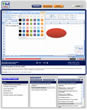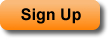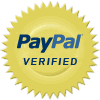Search Results for Microsoft Office Training Tutorials
This tutorial provides an introduction to creating, writing, and using macros and VBA in Excel. You will learn about the VBA window, where to install or create macros, how to write a macro, and how to save a workbook that contains a macro. The macro in this tutorial is a simple message box macro that will illustrate the basics of creating a macro in Excel.
| Tutorial Length (mm:ss): |
8:17 |
| Microsoft Office Program: |
Microsoft Office Excel |
This tutorial shows you how to automatically run a Macro or VBA code immediately after an Excel workbook has been opened. This feature allows your macro code to run before anything else happens within the Excel workbook. However, if a user has security settings that disable macros by default, your macro code may not always run. This feature will allow you to do things such as automatically update a workbook with the newest or most relevant information.
| Tutorial Length (mm:ss): |
4:57 |
| Microsoft Office Program: |
Microsoft Office Excel |
This tutorial shows you how to automatically run a Macro or VBA code when a workbook in Excel is activated. Activating a workbook in Excel means to navigate to the workbook. This occurs when a user switches between currently open workbooks within Excel. Automatically running a macro when a user activates a workbook in Excel allows you to perform many tasks such as updating information in the workbook, securing data, and much more.
| Tutorial Length (mm:ss): |
4:03 |
| Microsoft Office Program: |
Microsoft Office Excel |
This Excel VBA macro tutorial shows you how to move between worksheets in a workbook using a macro. This is the same thing as activating a worksheet in Excel or just clicking the desired worksheet tab by hand, except that it is being done with a macro.
| Tutorial Length (mm:ss): |
8:09 |
| Microsoft Office Program: |
Microsoft Office Excel |
This tutorial shows you how to automatically run a Macro or VBA code before a spreadsheet or workbook is printed from Excel. Specifically, you will learn how to run a Macro after a user hits the print button or keyboard shortcut but before the spreadsheet is actually printed. This allows you to do things such as run code to automatically format a worksheet for printing, or prevent charts and pictures from printing, or hide certain data from printing, etc.
| Tutorial Length (mm:ss): |
5:00 |
| Microsoft Office Program: |
Microsoft Office Excel |
This tutorial shows you how to automatically run a Macro or VBA code each time a cell is selected or made active within an Excel spreadsheet. Specifically, you will learn how to run a Macro after a user selects or moves to a cell within a worksheet in Excel. This allows you to automatically perform tasks within the workbook, using VBA, such as validating data that is being entered into a cell, ensuring that a user has permission to edit a specific cell, providing more information on a cell, etc.
| Tutorial Length (mm:ss): |
5:44 |
| Microsoft Office Program: |
Microsoft Office Excel |
This tutorial shows you how to automatically run a Macro or VBA code each time a user enters or edits data within a worksheet in Excel. Specifically, you will learn how to have a macro automatically run after a user has entered data into a cell in Excel but not after each character or letter is typed into the cell. The macro will only automatically run after the user has entered data into a cell and then hit enter or tab on the keyboard. This allows you to do things such as automatically validate or check data, assign formatting based on what was entered into the cell, and much more.
| Tutorial Length (mm:ss): |
6:28 |
| Microsoft Office Program: |
Microsoft Office Excel |
This tutorial shows you how to automatically run a Macro or VBA code each time a worksheet is added to an Excel workbook. Specifically, you will learn how to have a Macro automatically run after a user adds a worksheet in Excel but before the user has done anything within the worksheet. This allows you to do things such as automatically pre-format a spreadsheet immediately after it has been added to the workbook, setup security features for the new worksheet, rename the worksheet, and much more.
| Tutorial Length (mm:ss): |
3:45 |
| Microsoft Office Program: |
Microsoft Office Excel |
This tutorial shows you how to automatically run a Macro or VBA code after a user right-clicks within a worksheet in Excel. The macro will automatically run immediately after a right-click of the mouse and before the normal right-click functions occur.
| Tutorial Length (mm:ss): |
6:00 |
| Microsoft Office Program: |
Microsoft Office Excel |
This tutorial shows you how to automatically run a Macro or VBA code when a worksheet in Excel is activated. Activating a worksheet in Excel is the same thing as navigating to a worksheet or clicking on its tab when on another worksheet. This allows you to automatically perform any desired task each time a specific worksheet or any worksheet in Excel is activated.
| Tutorial Length (mm:ss): |
5:11 |
| Microsoft Office Program: |
Microsoft Office Excel |
This tutorial shows you how to automatically run a Macro or VBA code before an Excel workbook or spreadsheet is closed. Specifically, you will learn how to run a Macro after a user tries to close a workbook or Excel file but before the file is actually closed. This allows you to automatically perform tasks within the workbook, using VBA, which the user might otherwise forget to do, such as protect worksheets, hide data, remove sample data, format text, etc.
| Tutorial Length (mm:ss): |
4:41 |
| Microsoft Office Program: |
Microsoft Office Excel |
Assign a macro to a button, image, or shape in Excel; this allows you to make these items clickable so that a macro will run when they are clicked. You will also learn how to remove a macro from these items.
| Tutorial Length (mm:ss): |
3:38 |
| Microsoft Office Program: |
Microsoft Office Excel |
This tutorial shows you how to automatically run a Macro or VBA code when a worksheet in Excel is deactivated. Deactivating a worksheet in Excel is the same thing as navigating away from a worksheet. This allows you to automatically perform any desired task each time a specific worksheet or any worksheet in Excel is deactivated or made inactive.
| Tutorial Length (mm:ss): |
4:52 |
| Microsoft Office Program: |
Microsoft Office Excel |
Assign the contents of cells in Excel to a variable in a macro. This will allow you to easily use cell values throughout a macro since you will only have to reference the variable to which these values are assigned. This tutorial covers one of the better methods of pulling cell values or contents into a macro.
| Tutorial Length (mm:ss): |
5:03 |
| Microsoft Office Program: |
Microsoft Office Excel |
This tutorial shows you how to automatically run a Macro or VBA code after a user double-clicks a cell within a worksheet in Excel. The macro will automatically run immediately after a double-click of the mouse and before the user is able to edit or change the contents of a cell. However, this does not prevent a user from editing cell contents using other methods. This feature allows you to setup automatic formatting when a user double-clicks a cell, automatic data entry into cells, quick check marking of lists in Excel, and much more.
| Tutorial Length (mm:ss): |
6:00 |
| Microsoft Office Program: |
Microsoft Office Excel |
This tutorial shows you how to pull values from cells in Excel into a macro. This will allow you to use the value from a cell in a macro in many different ways and you will also learn how to output the value back into the spreadsheet.
| Tutorial Length (mm:ss): |
5:54 |
| Microsoft Office Program: |
Microsoft Office Excel |
This Excel VBA macro tutorial shows you how to copy formatting from one cell and apply it to other cells within the worksheet using VBA. This will allow you to very quickly and efficiently format an entire document using very few lines of code within the macro.
| Tutorial Length (mm:ss): |
6:15 |
| Microsoft Office Program: |
Microsoft Office Excel |
This Excel vba and macro tutorial shows you how to make your own Personal Macro Workbook. This will allow you to store often used macros in one place that is accessible from any workbook in Excel.
| Tutorial Length (mm:ss): |
3:35 |
| Microsoft Office Program: |
Microsoft Office Excel |
This Excel VBA macro tutorial shows you how to add multiple worksheets, sheets, tabs, etc. to a workbook using a macro. This method does not use a loop and so is very easy to use and understand. As well, you will learn how to insert the new sheets before or after other sheets within the workbook.
| Tutorial Length (mm:ss): |
7:46 |
| Microsoft Office Program: |
Microsoft Office Excel |
This Excel VBA macro tutorial shows you how to move worksheets or tabs within a workbook using a macro. This allows you to reorder an Excel workbook very quickly and efficiently.
| Tutorial Length (mm:ss): |
4:52 |
| Microsoft Office Program: |
Microsoft Office Excel |
This Excel tutorial shows you how to pull formulas and functions from cells into a macro. This will allow you to use this formula within the macro and even place it back in the spreadsheet. This tutorial uses the formula property of VBA.
| Tutorial Length (mm:ss): |
4:48 |
| Microsoft Office Program: |
Microsoft Office Excel |
This tutorial shows you how to clear all of the formatting from a cell or range of cells in Excel using a macro. This method will not remove or delete any of the contents of a cell.
| Tutorial Length (mm:ss): |
2:42 |
| Microsoft Office Program: |
Microsoft Office Excel |
This Excel VBA macro tutorial shows you how to add subscript and superscript formatting to cell contents using VBA. As well, this tutorial also covers how to remove subscript and superscript formatting with a macro in Excel.
| Tutorial Length (mm:ss): |
5:03 |
| Microsoft Office Program: |
Microsoft Office Excel |
This Excel VBA macro tutorial shows you how to get or retrieve or output values from an array in VBA. This tutorial covers the basics of getting values out of an array for use within the macro and VBA. This is a great tutorial for those just starting out with arrays in macros.
| Tutorial Length (mm:ss): |
4:15 |
| Microsoft Office Program: |
Microsoft Office Excel |
This Excel VBA macro tutorial shows you how to rename a worksheet or tab in Excel using a macro. This allows you to very quickly change the name of any worksheet tabs within a workbook. Also, you will learn how to change the name of the current active worksheet in Excel.
| Tutorial Length (mm:ss): |
6:04 |
| Microsoft Office Program: |
Microsoft Office Excel |
Insert a macro into an Excel workbook, worksheet, or spreadsheet. This is the same as installing a macro into a workbook.
| Tutorial Length (mm:ss): |
4:50 |
| Microsoft Office Program: |
Microsoft Office Excel |
This Excel VBA macro tutorial shows you how to set or declare the lower bound or first index number of an array in VBA. You will learn how to control the number for the lower bound of an array variable and how to set this for specific arrays as well as for all of the arrays within a macro.
| Tutorial Length (mm:ss): |
7:32 |
| Microsoft Office Program: |
Microsoft Office Excel |
This tutorial shows you how to remove, delete, and clear contents, values, formulas, functions, etc. from cells in Excel using a macro. This method will not clear any formatting that is in the spreadsheet; that is covered in another tutorial.
| Tutorial Length (mm:ss): |
2:57 |
| Microsoft Office Program: |
Microsoft Office Excel |
This Excel VBA macro tutorial shows you how to securely and permanently hide a worksheet in Excel so that a user cannot unhide the worksheet. Using this method, one can only unhide the worksheet with a macro. This will eliminate the major security flaw that a basic worksheet hide causes, which is that any user could still unhide the worksheet by hand.
| Tutorial Length (mm:ss): |
4:43 |
| Microsoft Office Program: |
Microsoft Office Excel |
This Excel VBA macro tutorial shows you how to remove or delete a worksheet from an Excel workbook. You will also learn how to prevent the confirmation prompt from popping up when you try to delete a sheet from a workbook. Preventing this confirmation prompt or alert from displaying will allow you to create a faster running and more automated macro.
| Tutorial Length (mm:ss): |
8:26 |
| Microsoft Office Program: |
Microsoft Office Excel |
This Excel VBA macro tutorial shows you two different ways to clear or delete all of the values from a dynamic array in VBA. This is a very important thing to know how to do with dynamic arrays because it will allow you to free memory that your macro or program is using. One of the methods in this tutorial will allow you to retain the arrayís size while the other one will completely remove or delete the arrayís size along with the data contained within the array variable.
| Tutorial Length (mm:ss): |
5:35 |
| Microsoft Office Program: |
Microsoft Office Excel |
This Excel VBA and macro tutorial shows you how to add and name a worksheet, chart sheet, and any other type of sheet into an Excel workbook with a macro. This allows you to very quickly add new tabs to the current workbook. Also, this tutorial shows you how to use VBA to rename a tab after it has been added to the workbook.
| Tutorial Length (mm:ss): |
10:25 |
| Microsoft Office Program: |
Microsoft Office Excel |
This Excel vba and macro tutorial shows you how to change the name of a module. This will allow you to keep your macros better organized within the vba window.
| Tutorial Length (mm:ss): |
2:56 |
| Microsoft Office Program: |
Microsoft Office Excel |
This VBA and Macro tutorial for Excel shows you how to use Named Ranges within VBA. This means that you can reference any named range from within a workbook using VBA. This easier than hard coding cell references and will save you time when writing code.
| Tutorial Length (mm:ss): |
3:59 |
| Microsoft Office Program: |
Microsoft Office Excel |
This tutorial shows you how to exit out of a Do Loop in VBA. You will learn how to manually cancel or stop a loop or macro from running once it has started and also how to include code within the loop that will prevent the loop from running infinitely by exiting or stopping the loop.
| Tutorial Length (mm:ss): |
5:06 |
| Microsoft Office Program: |
Microsoft Office Excel |
This Excel VBA macro tutorial explains arrays. This tutorial explains the difference between a regular variable and an array variable in VBA.
| Tutorial Length (mm:ss): |
2:17 |
| Microsoft Office Program: |
Microsoft Office Excel |
This Excel VBA macro tutorial shows you how to hide and unhide worksheets in a workbook using VBA. This will allow you to prevent a user from seeing a worksheet while keeping the worksheet within the workbook. This is a great method to use to hide source data that you donít want edited.
| Tutorial Length (mm:ss): |
4:41 |
| Microsoft Office Program: |
Microsoft Office Excel |
This Excel VBA macro tutorial shows you how to convert a string of words into an array in VBA. This will allow you break words or phrases up into individual elements within an array variable. Putting this type of data into an array will allow you to make more versatile and powerful macros.
| Tutorial Length (mm:ss): |
7:31 |
| Microsoft Office Program: |
Microsoft Office Excel |
This Excel macro and vba tutorial shows you how to rename a vba project.
| Tutorial Length (mm:ss): |
2:07 |
| Microsoft Office Program: |
Microsoft Office Excel |
This Excel VBA macro tutorial shows you how to shrink cell contents using VBA so that everything will fit within one cell in the worksheet. This method will allow you to ensure cell contents do not spill over into other columns while at the same time retaining all of the original formatting for the cellís contents.
| Tutorial Length (mm:ss): |
3:35 |
| Microsoft Office Program: |
Microsoft Office Excel |
This Excel VBA macro tutorial shows you how to check if a variable is an array variable or a regular variable in VBA. This method works the same for static and dynamic array variables.
| Tutorial Length (mm:ss): |
3:14 |
| Microsoft Office Program: |
Microsoft Office Excel |
This VBA and macro IF statement tutorial shows you how to use complex conditions within IF statements in VBA. You will learn how to use functions, AND, OR, and values from cells within the conditional test of an IF statement. This tutorial shows you the diversity of values that you can test for using an IF statement and will help you to add better logic to your VBA code.
| Tutorial Length (mm:ss): |
9:00 |
| Microsoft Office Program: |
Microsoft Office Excel |
This Excel VBA macro tutorial shows you how to copy worksheets within a workbook using VBA. This will allow you to make an exact duplicate of a worksheet and put that duplicate anywhere in the workbook.
| Tutorial Length (mm:ss): |
6:21 |
| Microsoft Office Program: |
Microsoft Office Excel |
This Excel VBA macro tutorial shows you how to automatically resize columns and rows to fit all of the data contained within the columns and rows using VBA in Excel. This feature will allow you to prevent data from overlapping and extending beyond the limits of a cell.
| Tutorial Length (mm:ss): |
4:41 |
| Microsoft Office Program: |
Microsoft Office Excel |
This Excel VBA macro tutorial shows you how to find the first and last index number of an array variable. These index numbers are also referred to as the lower and upper bounds of an array variable. This information is very helpful when trying to loop through an array or access its contents.
| Tutorial Length (mm:ss): |
4:49 |
| Microsoft Office Program: |
Microsoft Office Excel |
This Excel VBA macro tutorial shows you how to convert an array variable into a regular string of words. This basically allows you to change an array variable into a regular variable in VBA. Also, using this method, you can specify what will separate the elements of the array once they are in a normal variable. This is a must view tutorial for those who work with strings and arrays in VBA.
| Tutorial Length (mm:ss): |
6:01 |
| Microsoft Office Program: |
Microsoft Office Excel |
This IF statement tutorial for VBA and macros shows you how to create an IF THEN ELSEIF statement in VBA. This will allow you to create an IF statement that will be able to check for multiple conditions and then run different code based on whichever condition evaluates to true. This is similar to, but not completely the same as, putting multiple contiguous IF statements within your macro code. This is a slightly more advanced version of an IF statement in VBA but is covered step by step in this tutorial.
| Tutorial Length (mm:ss): |
16:03 |
| Microsoft Office Program: |
Microsoft Office Excel |
This Excel VBA macro tutorial shows you how to store or insert values into an array in VBA. This tutorial covers the basics of putting values into an array for later retrieval. This is one of the very basic things that you must do with an array.
| Tutorial Length (mm:ss): |
3:47 |
| Microsoft Office Program: |
Microsoft Office Excel |
This Excel Macro VBA tutorial shows you how to reference inactive worksheets and tabs using VBA. This method allows you to not have to activate or select each worksheet before you perform operations within that worksheet. This will allow you to create much faster running macros that require less code. In this example, you will learn how to input values into cells on inactive worksheets in Excel.
| Tutorial Length (mm:ss): |
5:40 |
| Microsoft Office Program: |
Microsoft Office Excel |
This Excel VBA macro tutorial shows you how to change the orientation of a cell using VBA. The orientation of a cellís contents is the same as its degree or angle within the spreadsheet. This method will allow you to tilt cell contents up or down plus or minus 90 degrees.
| Tutorial Length (mm:ss): |
6:09 |
| Microsoft Office Program: |
Microsoft Office Excel |
This Excel VBA macro tutorial shows you how to wrap text using VBA. This will allow you to ensure that all of a cellís contents fit within the cell. This is a useful method because it will not change any of the formatting for the cellís contents. Instead, using wrap text will simply resize the cell in order to fit everything within the cell.
| Tutorial Length (mm:ss): |
2:45 |
| Microsoft Office Program: |
Microsoft Office Excel |
This Excel VBA macro tutorial shows you how to merge and unmerge cells within the worksheet. This is a great feature to use when you donít want to resize columns to fit a lot of text and when you need to apply a header across multiple columns. This tutorial will also show you how to center text within merged cells using VBA.
| Tutorial Length (mm:ss): |
6:10 |
| Microsoft Office Program: |
Microsoft Office Excel |
This Excel VBA macro tutorial shows you how to clear or erase all of the items contained within a static array variable. This means that all text strings will be turned into empty strings and all numbers will be turned into zeros. However, this method will not change or alter the size of the static array.
| Tutorial Length (mm:ss): |
5:50 |
| Microsoft Office Program: |
Microsoft Office Excel |
This Excel VBA macro tutorial shows you how to quickly add elements to a dynamic array using a loop. The loop used for this example is a For Next Loop. This tutorial covers how to use variables instead of hard coded values to resize a dynamic array and then to add a new element to the array.
| Tutorial Length (mm:ss): |
8:16 |
| Microsoft Office Program: |
Microsoft Office Excel |
This Excel VBA macro tutorial shows you how to add formatting to cells in a worksheet in Excel, specifically, youíll learn how to add bold, italics, single underline, double underline, accounting underline, and strikethrough to the contents of cells.
| Tutorial Length (mm:ss): |
12:29 |
| Microsoft Office Program: |
Microsoft Office Excel |
This Excel VBA macro tutorial shows you how to add elements to a dynamic array variable in VBA. This tutorial will also cover how to prevent previous elements in the array from being erased when you add a new element to the array. This is especially important when you need to increase the size of the array in order to add an extra element or multiple new elements to the array, which is also covered in this tutorial.
| Tutorial Length (mm:ss): |
5:45 |
| Microsoft Office Program: |
Microsoft Office Excel |
This Excel VBA macro tutorial shows you how to determine the number of items or elements contained within an array variable. This is very important when you want to loop through an array variable. Note, this is not necessarily the same as the upper bound or last index number of an array variable and it can take some extra work, which is covered in this tutorial, to determine exactly how many elements are contained within an array variable.
| Tutorial Length (mm:ss): |
9:11 |
| Microsoft Office Program: |
Microsoft Office Excel |
Remove or delete macros from Excel workbooks. This will show you how to remove one or all of the macros in a workbook.
| Tutorial Length (mm:ss): |
2:52 |
| Microsoft Office Program: |
Microsoft Office Excel |
This Excel VBA macro tutorial shows you how to loop through the elements contained within a dynamic array variable in VBA. This tutorial will show you how to use a For Next Loop in order to access each of the elements within a dynamic array. This is a little tricky with a dynamic array because you need to dynamically reference the upper and lower bounds of the array variable. This tutorial is a must view for anyone who works with dynamic arrays in VBA.
| Tutorial Length (mm:ss): |
8:52 |
| Microsoft Office Program: |
Microsoft Office Excel |
This tutorial shows you how to save Excel workbooks in many different file formats and how to check if the file will be compatible with previous versions of Excel. The file formats covered in this tutorial include PDF, Excel 97-2003, and Macro Enabled Workbooks. These are the most commonly used file formats outside of the new Excel 2007 workbook format.
| Tutorial Length (mm:ss): |
7:27 |
| Microsoft Office Program: |
Microsoft Office Excel |
This Excel VBA macro tutorial shows you how to loop through a static array variable in VBA. This tutorial will show you how to use a For Next Loop in order to quickly add elements or items to an array variable and also to quickly retrieve or get elements from a static array variable. This technique is very useful and will help you streamline your VBA code.
| Tutorial Length (mm:ss): |
8:23 |
| Microsoft Office Program: |
Microsoft Office Excel |
This Excel VBA macro tutorial shows you how to increase and decrease the size of a dynamic array variable in VBA. This is the same as increasing or decreasing the index number or lower and upper bounds of a dynamic array and will allow you to put more elements into a dynamic array. This is the feature of a dynamic array that actually makes it dynamic.
| Tutorial Length (mm:ss): |
6:30 |
| Microsoft Office Program: |
Microsoft Office Excel |
This Excel VBA macro tutorial shows you how to create a static array variable in VBA. You will learn how to create or declare an array as well as to fill or populate or insert values into an array variable and then access the values contained within the array. This tutorial focuses on a static array variable. That means that the variableís size cannot be changed after declaration.
| Tutorial Length (mm:ss): |
9:32 |
| Microsoft Office Program: |
Microsoft Office Excel |
This Excel VBA macro tutorial shows you how to create a dynamic array variable in vba and macros. This tutorial covers how to declare a dynamic array; how to size a dynamic array; how to resize a dynamic array; how to input and output values from an array variable; and how to add values or elements to an array variable without deleting previously stored elements within the array. This is a comprehensive overview and explanation of dynamic arrays in vba and macros.
| Tutorial Length (mm:ss): |
19:36 |
| Microsoft Office Program: |
Microsoft Office Excel |
This is a comparison of the Do Until and the Do While loops in VBA. This tutorial will illustrate the similarities and differences between these two types of loops and will help you understand which loop type might be better for you.
| Tutorial Length (mm:ss): |
6:37 |
| Microsoft Office Program: |
Microsoft Office Excel |
This tutorial shows you how to use the IIF or Immediate IF function in VBA and macros. This is a VBA function that behaves like an IF statement. The benefit of using this function is that it is easy and quick to implement and it will make some decision processes easier to create. However, there are some things to watch out for when using this function, and all of that is also covered in this tutorial.
| Tutorial Length (mm:ss): |
12:12 |
| Microsoft Office Program: |
Microsoft Office Excel |
This IF statement tutorial for VBA and macros will show you how to test for multiple conditions at once within an IF statement in VBA using AND. This method will allow you to prevent an IF statement from running unless multiple conditions evaluate to true. Using AND is a great way to improve the usability and power or logic of your IF statements in VBA.
| Tutorial Length (mm:ss): |
7:48 |
| Microsoft Office Program: |
Microsoft Office Excel |
This tutorial covers the difference between the value and the formula property in vba and macros for Excel. There is an important distinction between the way these properties behave and it will save you a lot of time if you know these differences before coding problems arise.
| Tutorial Length (mm:ss): |
4:18 |
| Microsoft Office Program: |
Microsoft Office Excel |
Display a tab called the Developer tab in Excel 2007 in order to view more options and commands as they relate to macros, forms, and xml. This is a great tab to have displayed for all advanced Excel users.
| Tutorial Length (mm:ss): |
1:56 |
| Microsoft Office Program: |
Microsoft Office Excel |
This IF statement tutorial for VBA and macros shows you how to use OR in order to test for multiple conditions at once within an IF statement in VBA. This method allows you to put many conditional tests in the condition for an IF statement. Using OR, you will be able to create more powerful and useful IF statements. This is a great VBA feature to learn in order to improve your code.
| Tutorial Length (mm:ss): |
7:43 |
| Microsoft Office Program: |
Microsoft Office Excel |
This Excel VBA Macro tutorial shows you how to select all cells in a worksheet using VBA. This method will allow you to very quickly reference, use, and select all cells within any worksheet in an Excel workbook. This is a simple but important feature to learn for using VBA in Excel.
| Tutorial Length (mm:ss): |
2:56 |
| Microsoft Office Program: |
Microsoft Office Excel |
This tutorial shows you how to change text to lower case text using VBA and macros. This is especially helpful if you need to quickly format a large amount of text in lower case letters and also when you need to compare text strings and you donít want any potential difference in text case to affect this comparison.
| Tutorial Length (mm:ss): |
5:07 |
| Microsoft Office Program: |
Microsoft Office Excel |
This tutorial shows you how to change text to upper case text using VBA and macros. This is especially helpful if you need to quickly format a large amount of text in upper case letters and also when you need to compare text strings and you donít want any potential difference in text case to affect this comparison.
| Tutorial Length (mm:ss): |
5:10 |
| Microsoft Office Program: |
Microsoft Office Excel |
This tutorial teaches you how to use the While Loop, including a detailed explanation of the While Loop syntax. This type of loop is sometimes referred to as the While Wend Loop and is the most basic type of loop in VBA. This is a step by step introduction to the usage of this loop and, in addition, the comparison operators that are used in loops. After watching this tutorial, you will be able to make your own While Loops in VBA.
| Tutorial Length (mm:ss): |
8:51 |
| Microsoft Office Program: |
Microsoft Office Excel |
Learn how to password protect your vba projects and macros. This feature allows you to prevent a user from modifying, copying, or deleting any macros and vba code that you create. This is a great feature for adding security to your macros.
| Tutorial Length (mm:ss): |
3:31 |
| Microsoft Office Program: |
Microsoft Office Excel |
This IF statement tutorial for VBA and macros shows you how to make and use an IF THEN ELSE statement in VBA. This will allow you to create an IF statement that will do something if a condition evaluates to true and do something else if the condition evaluates to false. This is one of the building blocks for IF statements in VBA and macros.
| Tutorial Length (mm:ss): |
10:15 |
| Microsoft Office Program: |
Microsoft Office Excel |
This tutorial shows you how to use a Do Until Loop in VBA and Macros. There are two basic types of Do Until Loops Ė one where the condition is checked at the beginning of the loop and another where the condition is checked at the end of the loop Ė and this tutorial covers both of these types of loops. After viewing this tutorial, you will know how to make a Do Until Loop.
| Tutorial Length (mm:ss): |
11:11 |
| Microsoft Office Program: |
Microsoft Office Excel |
This tutorial shows you how to use Range in VBA and macros in order to select single and multiple rows and columns within the spreadsheet. You will learn one of the most basic and most important features of VBA that will allow you to select cells in the spreadsheet.
| Tutorial Length (mm:ss): |
7:09 |
| Microsoft Office Program: |
Microsoft Office Excel |
This IF statement tutorial for VBA and macros shows you how to create a one line IF statement in VBA. This allows you to streamline your code by allowing you to make small and useful IF statements, where needed, without having to disrupt code structure with a multi-line or block IF statement. This method will allow you to create a basic IF statement as well as an IF THEN ELSE statement on one line in VBA. This is a really helpful technique to learn for coding IF statements in VBA.
| Tutorial Length (mm:ss): |
8:04 |
| Microsoft Office Program: |
Microsoft Office Excel |
This IF statement tutorial for VBA and macros shows you how to create an IF THEN ELSEIF ELSE statement in VBA. This is the most complex and also complete version of an IF statement in VBA. This type of IF statement will allow you to check multiple different conditions with IF and ELSEIF and also to run code if all of the conditions within the IF statement evaluate to false. This tutorial shows you one of the most useful pieces of code in VBA and will allow you to add logic to your code in a versatile manner. The IF THEN ELSEIF ELSE statement in VBA is covered thoroughly in this tutorial.
| Tutorial Length (mm:ss): |
10:30 |
| Microsoft Office Program: |
Microsoft Office Excel |
This IF statement tutorial for VBA and macros shows you how to use AND with OR within the conditional test in an IF statement in order to test for multiple conditions at once. Basically, this will allow you to test multiple values at once in order to determine if an IF statement should be run. This tutorial will show you how to add more logic to your logical statements and code in VBA.
| Tutorial Length (mm:ss): |
6:56 |
| Microsoft Office Program: |
Microsoft Office Excel |
This tutorial shows you how to enter formulas and functions into Excel using VBA and macros. This tutorial includes entering formulas into cells and ranges of cells as well as an overview of absolute and relative cell references in VBA.
| Tutorial Length (mm:ss): |
8:27 |
| Microsoft Office Program: |
Microsoft Office Excel |
This tutorial shows you how to use a Do While Loop in VBA and Macros. The Do While Loop is one of the most widely used loops in VBA and Excel and is relatively easy to understand and use. There are two basic types of Do While Loops Ė one where the condition is checked at the beginning of the loop and another where the condition is checked at the end of the loop Ė and this tutorial covers both of these types of loops. You will know how to make your own Do While Loops after viewing this tutorial.
| Tutorial Length (mm:ss): |
10:00 |
| Microsoft Office Program: |
Microsoft Office Excel |
This IF statement tutorial for VBA and macros shows you how to make a basic IF THEN statement in VBA. This tutorial covers every step of creating an IF statement in VBA. The type of IF statement covered here is called a Block IF statement. This type of IF statement allows users to put as much code as they want or need within an IF statement. Also, this tutorial covers the comparison operators that you can use within the condition in an IF statement. This is a great tutorial for anyone who needs to learn how to use an IF statement in VBA.
| Tutorial Length (mm:ss): |
11:27 |
| Microsoft Office Program: |
Microsoft Office Excel |
This IF statement tutorial for VBA and macros shows you how to nest multiple IF statements within each other. There are many simple and complex examples of nesting IF statements in this tutorial. This includes nesting small block IF statements to nesting IF ELSEIF and IF ELSEIF ELSE statements in VBA. This tutorial covers everything you need to know about nesting IF statements in VBA and macros.
| Tutorial Length (mm:ss): |
10:52 |
| Microsoft Office Program: |
Microsoft Office Excel |
This Excel video training tutorial will show you how to quickly and easily remove any blank or empty cells from a row or multiple rows in Excel. This tutorial shows you a method for quickly removing cells that works on a few cells or hundreds of thousands of cells and all without the use of a macro or VBA in Excel.
| Tutorial Length (mm:ss): |
4:29 |
| Microsoft Office Program: |
Microsoft Office Excel |
This tutorial covers some of the most useful new file formats available in Excel 2007 and also the two different ways that you can convert your Excel files from pre-Excel 2007 file formats to the new Excel 2007 file formats. This general overview also includes an explanation of when to use the Excel Macro-Enabled Workbook file format.
| Tutorial Length (mm:ss): |
6:13 |
| Microsoft Office Program: |
Microsoft Office Excel |
Learn what workbooks with macros look like for Excel 2007 and how to open these workbooks as well as enable or disable the macros within the workbook. Also, this tutorial shows you how to change the default security settings so that macros are always enabled, always disabled, or something in-between. This is a great tutorial for people just learning about and how to use macros in Excel.
| Tutorial Length (mm:ss): |
4:36 |
| Microsoft Office Program: |
Microsoft Office Excel |
This IF statement tutorial for VBA and macros provides an overview of the syntax for IF statements in VBA. This tutorial covers basic block IF statements as well as IF statements with Else and ElseIf. This tutorial covers only the syntax for an IF statement in VBA.
| Tutorial Length (mm:ss): |
5:22 |
| Microsoft Office Program: |
Microsoft Office Excel |
This Excel video training tutorial will show you how to quickly and easily remove any blank or empty cells from a column in Excel. This tutorial shows you a method for quickly removing cells that works on a few cells or hundreds of thousands of cells and all without the use of a macro or VBA in Excel.
| Tutorial Length (mm:ss): |
3:58 |
| Microsoft Office Program: |
Microsoft Office Excel |
Learn how to use the new Remove Duplicates feature in Excel 2007 to remove duplicate entries in a list or data set in Excel. This is a great new feature that provides for a lot of functionality and removes the need to use a macro to remove duplicates in Excel.
| Tutorial Length (mm:ss): |
3:01 |
| Microsoft Office Program: |
Microsoft Office Excel |
This tutorial covers how to enter or input text, numbers, characters, or values into cells and ranges in Excel using VBA and macros. This is an important feature of VBA to learn in order to create more useful macros with varying types of output. This tutorial uses an invoice template as an example.
| Tutorial Length (mm:ss): |
7:50 |
| Microsoft Office Program: |
Microsoft Office Excel |
This Excel video training tutorial will show you how to quickly and easily remove any blank or empty rows from a list, data set, or table in Excel. This tutorial shows you a method for quickly removing rows that works on a few rows or hundreds of thousands of rows and all without the use of a macro or VBA in Excel.
| Tutorial Length (mm:ss): |
4:10 |
| Microsoft Office Program: |
Microsoft Office Excel |
This Excel video training tutorial will show you how to quickly and easily remove any blank or empty columns from a list, data set, or table in Excel. This tutorial shows you a method for quickly removing columns that works on a few columns or thousands of columns and all without the use of a macro or VBA in Excel.
| Tutorial Length (mm:ss): |
4:11 |
| Microsoft Office Program: |
Microsoft Office Excel |
This tutorial will show you how to use VBA and macros in Excel in order to select an individual cell, multiple cells, ranges of cells, and multiple ranges of cells. This tutorial uses Range in VBA in order to select cells and ranges. This is one of the most important and most used concepts or features in VBA.
| Tutorial Length (mm:ss): |
6:34 |
| Microsoft Office Program: |
Microsoft Office Excel |