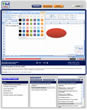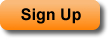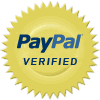Account Types
Helpful Links
Newest Tutorials
Video Player Demo
User Testimonials
Easy to Follow and Great Content
Awesome tutorials. This is great work; thanks a lot for all of these tutorials, and at a great price. The tutorials are easy to follow and understand and are very valuable for me. Teachmsoffice.com has helped me a lot in terms of increasing my Excel skills and learning how to master Excel.
Keep up the good work!
- Sarah M.
Thank you so much!
Thank you so much! My professor was giving me a hard time with this...so I told him I will just figure it out on my own and this site really helped me figure everything out!!
- Ms. R
Thank you and godbless
My text book really sucks and I'm very thankful that you have all of these tutorials. I finished my last two questions because of your site!
Thank you and godbless.
- Rob V.
Amazing Videos
Just wanted to say that your videos are amazing. I'm watching them and they really help me understand. The way you explain and go through everything is amazing. Thank you soo much!
- Design X
Saved a Ton of Time!
You have just saved me so much time, I cannot thank you enough!
- L. J.
Thank You!
Thank you for sharing these important tips. Your voice is clear and the steps are clear. It is easy to follow.
Thank you!
- Kent
Saved Me Time
Thanks for the tutorials, I never had to do this before today and I needed it done very quickly. These videos saved me time I didn't have!
- Mitchel S.
Thank You!
Thank you! Helped me so much!
- M. Clean
Excellent Tutor
I was just listening to the tutorial online and I must say that the tutor is doing an excellent job.
- D. B.